Zoom popularity has increased since Lockdown, where everyone has to need a zoom sign in for various purposes such as meetings, college classes, school classes, coaching, training, and even to talk to close relatives.
Users can register for free and can operate on any device.
It is easy, simple, and very convenient to use.
It has become everyone's first choice and priority.
Zoom sign in by using a Web Browser:
Step 1:
Go to https://zoom.us/signin.
Or users can use any other web browser as well to log in.
(This feature is suitable when the user hasn't installed the zoom software on their device and needs to operate zoom without the software installation.)
Step 2:
Users have to enter their zoom log in email ID and password or
Can also sign in without entering your email ID and password instead of signing in from Google or Facebook or SSO
(SSO stands for single sign-on, which is normally only corporate people have i.e company's Zoom account, and that is provided to make login easier and convenient)
Step 3:
After entering the required email ID and password, click on Sign in.
(To sign out, click the profile picture in the upper right corner of the page and select Sign Out)
Zoom sign in using the Desktop Client:
Step 1:
Open the Zoom app
(Users have to install the zoom web portal app from the web browser and run its software after it's being downloaded and install it by following the instructions available on the screen)
Step 2:
Generally, people log in by entering the active zoom registered email ID and password.
There are other options as well to register into zoom i.e directly through Google Gmail Account or any Facebook account or staff of the company can use their SSO account as well.
Step 3:
Click on Sign-in and the user will reach the zoom dashboard, where the user can start his/her meeting a class by becoming the host or can join the meeting or class hosted by someone else.
Zoom sign in using the Mobile App
To run zoom on the mobile phone whether it's an android or iPhone users need to download it from the Google play store or apple store respectively.
Once the app has been scanned and protected, install it and open the zoom app and sign in to the app.
(To sign out: select the Sign out option at the bottom of the menu)




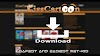



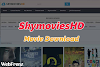

0 Comments